How to Stake ATH
New Users (Starting July 11th):
You have the option to skip staking during initial setup. However, your device will not function without staking. If you choose to stake, follow these steps:
Determine Staking Amount: The app will guide you to determine the required amount of ATH based on your device tier and current network conditions. This information will be displayed on the main dashboard, showing your total mining revenue, connected devices, and the required staking amount.
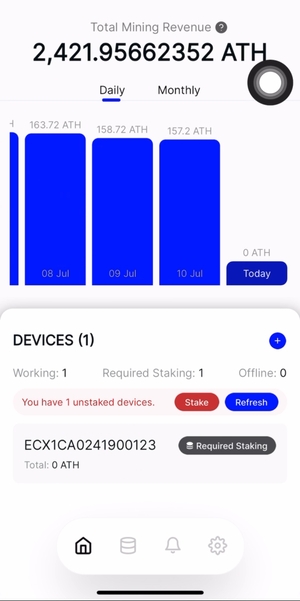
Initiate Staking: Click on the "Stake" button to begin the staking process.
Confirm Staking Details: A confirmation screen will appear, displaying the device to be staked, the total ATH required, and the estimated gas fee. Review these details carefully.
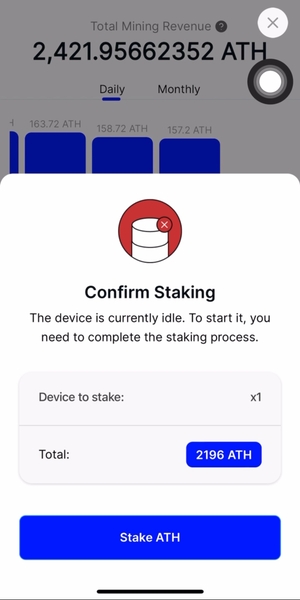
Confirm Transaction: Click "Submit" to initiate the blockchain transaction.
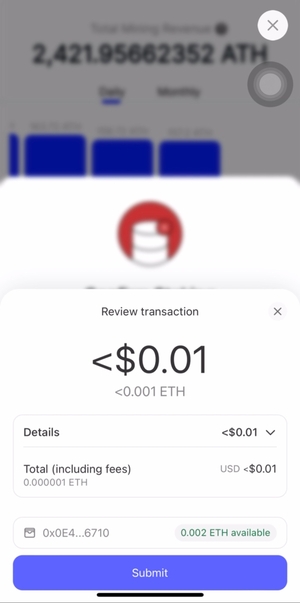
Transaction Complete: Once the transaction is completed, you will see a confirmation message. Your device status will update to "Working," indicating that it is actively staking and mining.
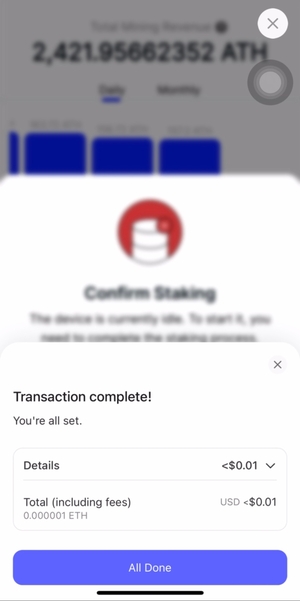
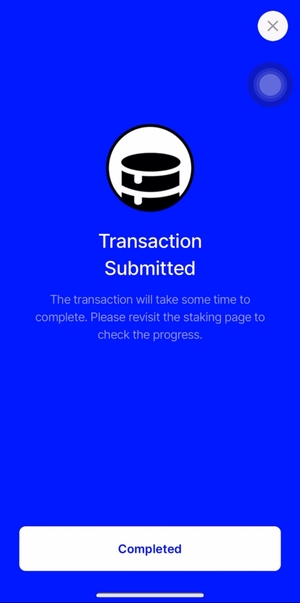
Existing Users with Uncompleted Staking:
Complete Staking: You will see a prompt on the main dashboard to complete staking. The app will explain the required amount based on your device and network conditions.
Initiate Staking: Follow the same steps as outlined above for new users to initiate and complete the staking process.
If you encounter any issues, such as insufficient ATH or transaction errors, the app will provide error messages and support tools to help you resolve them.
Last updated