How to Set Up and Configure Your Edge Device
Add Device: On the app homepage, click the "Add Device" button.
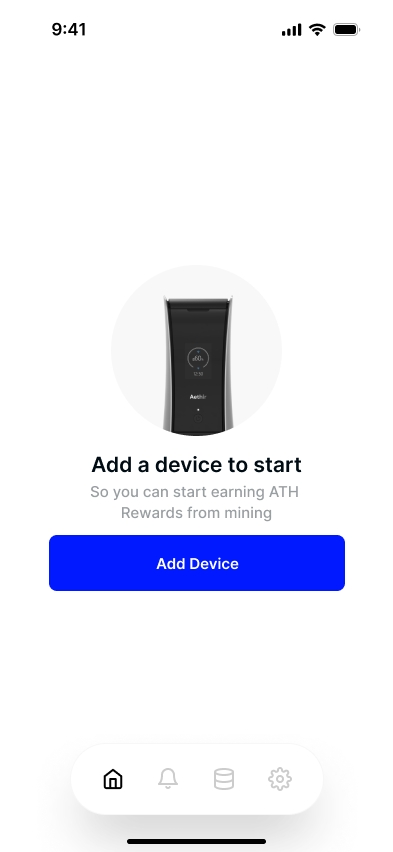
Enable Bluetooth: Turn on Bluetooth on your mobile device.
Pair Device: Follow the on-screen instructions to pair your Aethir Edge device via Bluetooth.
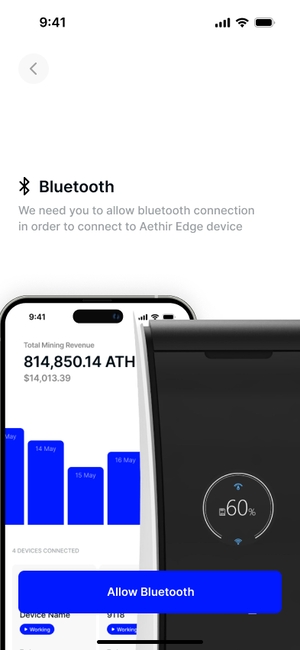
Choose Network Configuration: Select either "Wired" or "Wireless" network connection.
Wired: Connect the network cable and configure the IP address if needed.
Wireless: Select your Wi-Fi network and enter the password.
Bind Device: Scan the QR code on the Edge device's screen and enter the verification code displayed in the app.
A success message will confirm the setup, and the device status will update to "Connected." If you encounter any issues, refer to the troubleshooting tips or contact customer support through the app. You can also modify network settings or re-pair your device if necessary.
Last updated